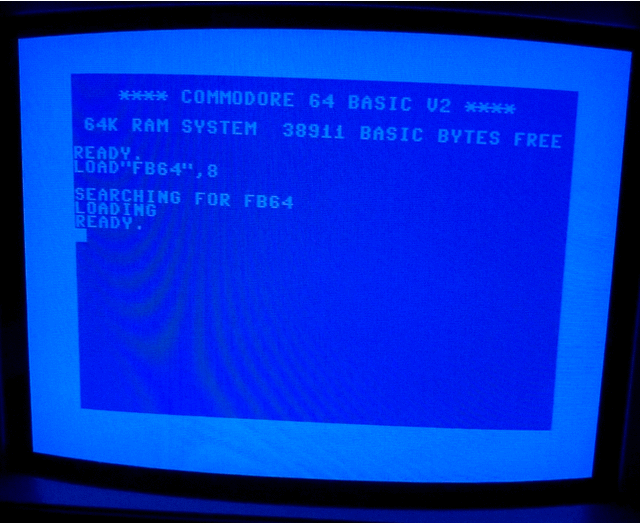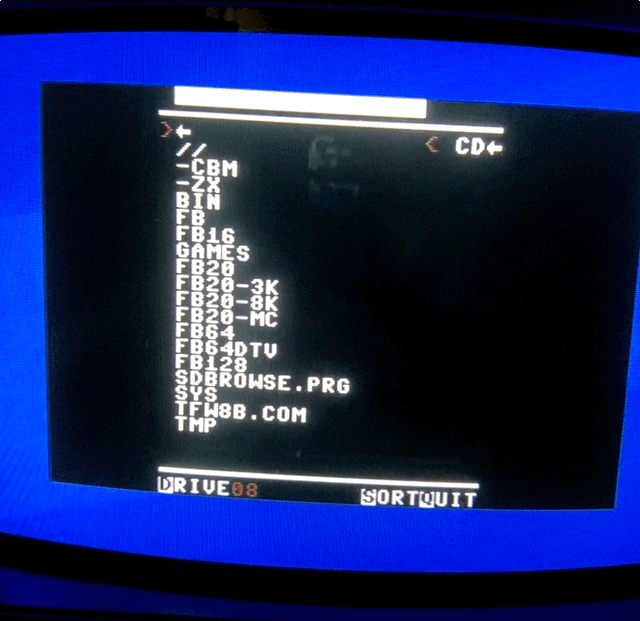SD2IEC C64
How to mount a disk image (. D64)
OPEN15,8,15,”CD:GIANASISTERS.D64”:CLOSE15
where "8" is the drive number.
Once the image is mounted, you use the LOAD command to load the program:
LOAD”$”,8 (RETURN) - loads the disk directory LIST (RETURN) - shows the disk directory LOAD”*”,8 (RETURN) - loads the first program on the disk RUN (RETURN) - runs the program that was loaded
or Commodore > RUN STOP for first in list (Fast load).
If you want to mount another disk image after you reset the computer, you must return to the root directory by clicking the "SD2IEC Reset / Root" button or by re‐ inserting the SD card into the unit.
Using a browser program such as "CBM‐FileBrowser_v1.5" (org site at vic20.it seems to be down)
LOAD”FB64”,8 (RETURN) SEARCHING FOR FB64 LOADING READY. RUN (RETURN)
Using the arrow keys you place the file "GIANASISTERS" at the top of the browser and press RETURN to mount the image. Once the image is mounted, you load the first program“GIANAS.+9HI/REM” in the same way.
If you want to mount another disk image after you reset the computer, you must return to the root directory by clicking the "SD2IEC Reset / Root" button or re‐inserting the SD card into the unit.
Multi‐disk programs. AUTOSWAP.LST file
Make a folder for your multi-disk game (e.g. wintgame), and then create the AUTOSWAP.TXT file within the folder. Edit this file with the names of its disk images:
Finally rename it with the .LST extension (AUTOSWAP.LST).
When the program / game requests a disk change, we will use the NEXT DISK button or PREV DISK button depending on which disk we are currently on.
If the disk change has been made correctly, you will see the following blink sequence on the LEDs:
DISK NEXT Button: Blue ‐ Red ‐ Blue
DISK PREV Button: Red ‐ Blue ‐ Red
Otherwise, press the PREV/NEXT change button again.
The SD card must be formatted with a FAT16 or FAT32 file system.
How to change the drive number
Remove the cover of the SD2IEC drive to configure the red switch positions.
Device ID Switch 1 Switch 2 8 OFF OFF 9 ON OFF 10 OFF ON 11 ON ON